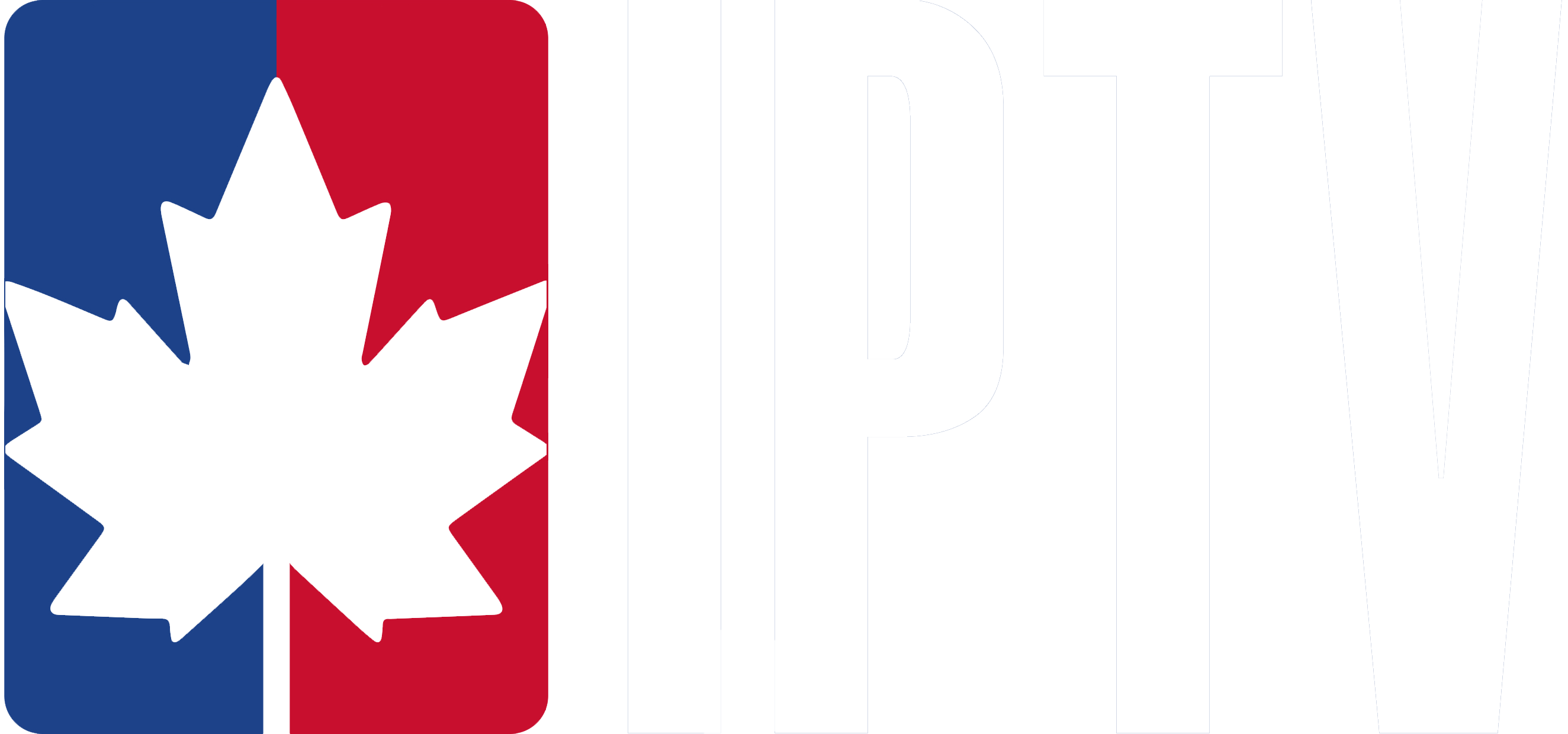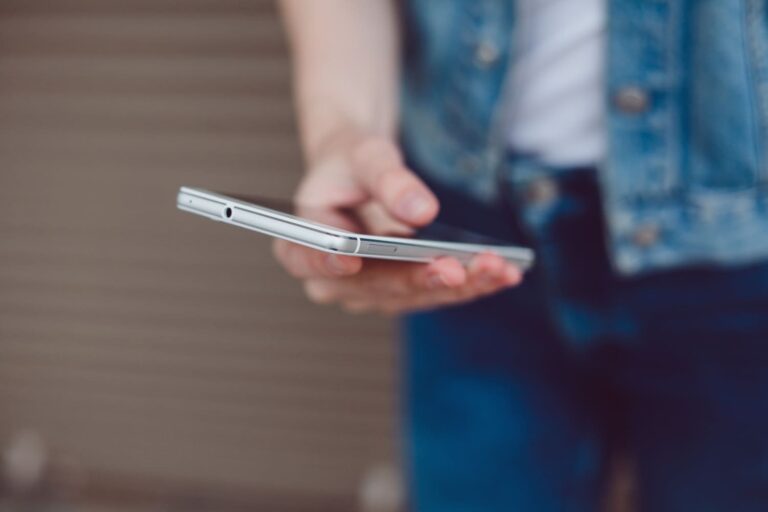Setting up IPTV on your Dreamlink T1, T1+, or T6 is straightforward. With this guide, you’ll be streaming live TV, VOD, and more in no time using the DOL2 (DreamOnline 2) app.
- Turn on Your Dreamlink Device (T1, T1+, or T6) and make sure it’s connected to the internet.
- Open the Dreamlink Market From the home screen, go to Dreamlink Market (Dreamlink’s app store).
- Find the DOL2 (DreamOnline 2) app and install it. This is the app used to access IPTV services.
- Once installed, open the DOL2 app from your home screen.
- Add IPTV Portal:
- Go to Settings in the DOL2 app.
- Select Add Portal.
- Enter the Portal Name (can be anything you like) and the Portal URL we sent to you for login.
- Enter Your MAC Address:
- You’ll see your MAC address displayed on the screen. Provide this MAC address to our IPTV service so they can link it to your subscription.
You’ll need this MAC address when subscribing to our Canadian IPTV service, especially if you choose to use it with a Dreamlink box.
Sign up: Visit https://www.canadianiptv.tv/#pricing and provide your MAC ID when selecting your IPTV subscription.
Once you’ve placed your order and received the portal URL via email (usually within a few hours), you can set up your device.
- Save the portal settings and restart the DOL2 app.
That’s all! You can now enjoy live TV and other IPTV content on your Dreamlink T1, T1+, or T6