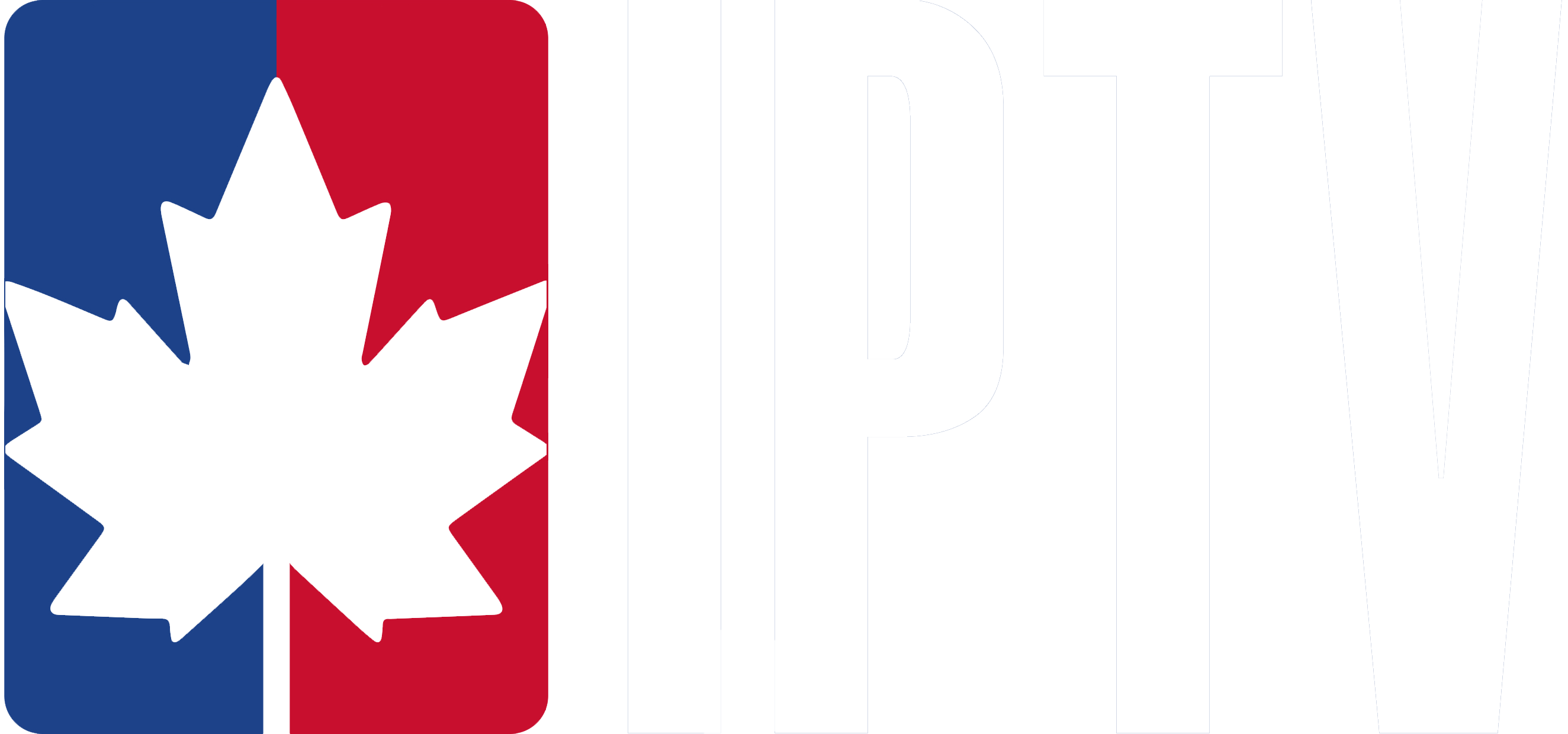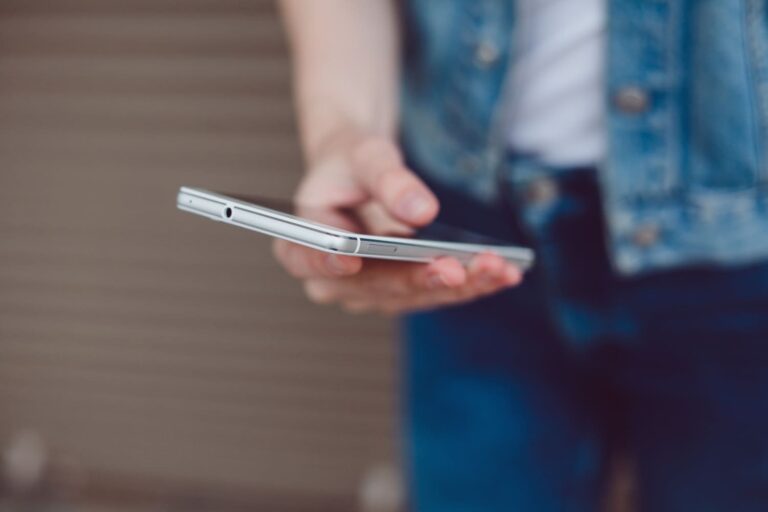Unlock the full potential of your IPTV service on Google TV with our easy-to-follow setup guide. From adding M3U links and Xtream Codes to sideloading IPTV apps, this guide covers all the essentials to get you streaming in no time.
Adding M3U Links and Xtream Codes in GSE Smart IPTV
- Open GSE Smart IPTV on your Google TV.
- Accept the Terms and Conditions by clicking on the “Agree” button.
- To Add M3U Link:
- Go to the Remote Playlist.
- Choose Add M3U URL and input the M3U link provided by us.
- To Add Xtream Codes:
- Select the Xtream Codes API option and fill in the information we sent to you for login.
- To Add EPG Guide:
- Click on EPG Program Guide and follow the on-screen prompts to install it.
- Once everything is set up, you’re ready to stream your IPTV content on Google TV.
How to Sideload an IPTV App on Google TV
If the IPTV app you need isn’t available in the Google TV app store, you can install it by sideloading with the following steps:
- Enable Developer Mode:
- Go to Profile Icon > Settings > System > About > Android TV OS Build.
- Tap on “Build” several times until you see a message saying “You are now a developer”.
- Install the Downloader App:
- Use the Google TV search function to find and install the “Downloader” app.
- Allow Unknown Sources:
- Navigate to Settings > Apps > Security & Restrictions > Unknown Sources.
- Enable Unknown Sources for the Downloader app.
- Download and Install the IPTV APK:
- Open the Downloader app.
- Enter the IPTV APK URL (e.g., GSE Smart IPTV) and hit Go.
- Once downloaded, select Install.
- Complete the Setup:
- After installation, launch the IPTV app and log in with your credentials to begin streaming.
You’re all set to enjoy IPTV on Google TV!