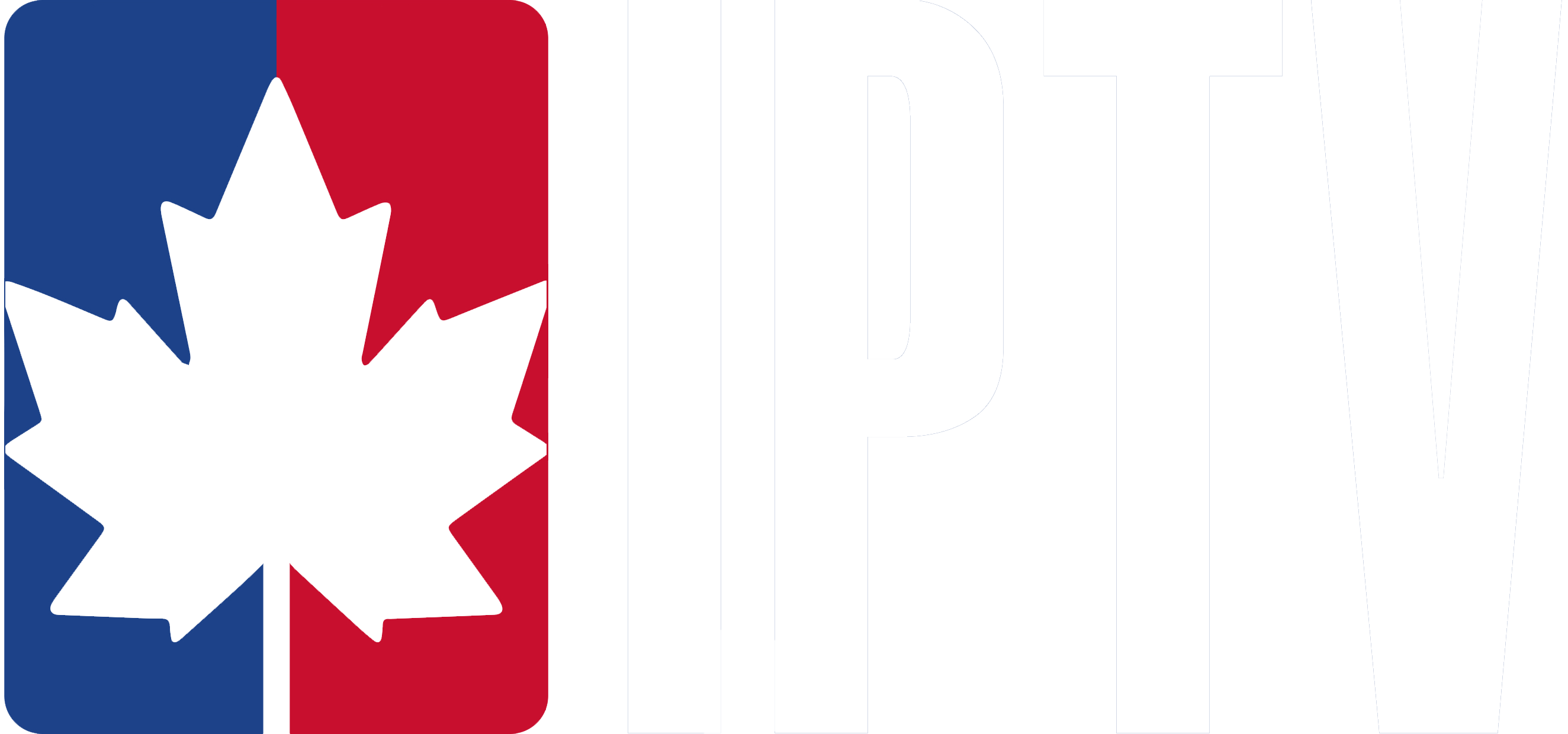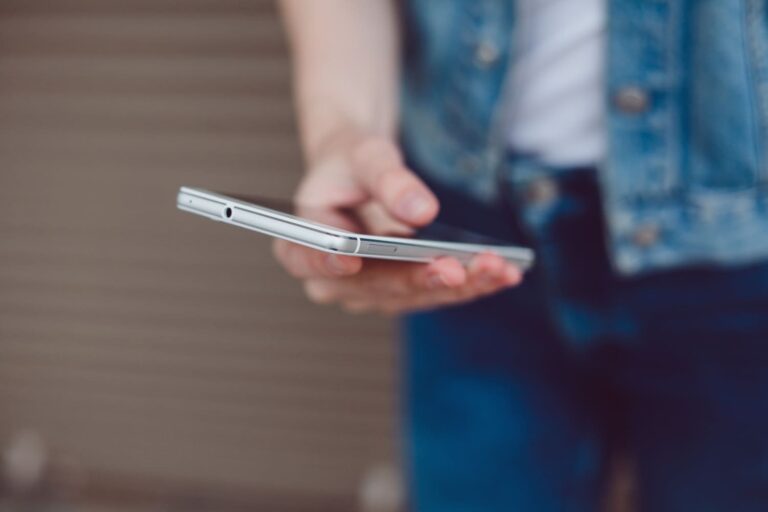Get started with Canadian IPTV on your MAG device with this straightforward setup guide. From entering your MAC address to configuring your server settings, follow these simple steps to enjoy live TV in no time.
Setting up IPTV on MAG Device
- Make sure your MAC address has been sent to you via email or Telegram.
- Once the device finishes loading, the main portal screen will appear. Select Settings by pressing the SETUP/SET button on your remote.
- Navigate to the Settings menu, then click on System Settings and choose Servers.
- Select Portals from the options.
- In the field labeled Portal 1 Name, enter CanadianIPTV.ca as the server name.
- In the Portal 1 URL field, input the portal URL provided to you. Double-check to ensure it’s entered correctly.
- Once everything is filled in, press OK to confirm.
- After completing the setup, press the EXIT button twice on the remote and restart the portal. You’re now ready to enjoy live TV.