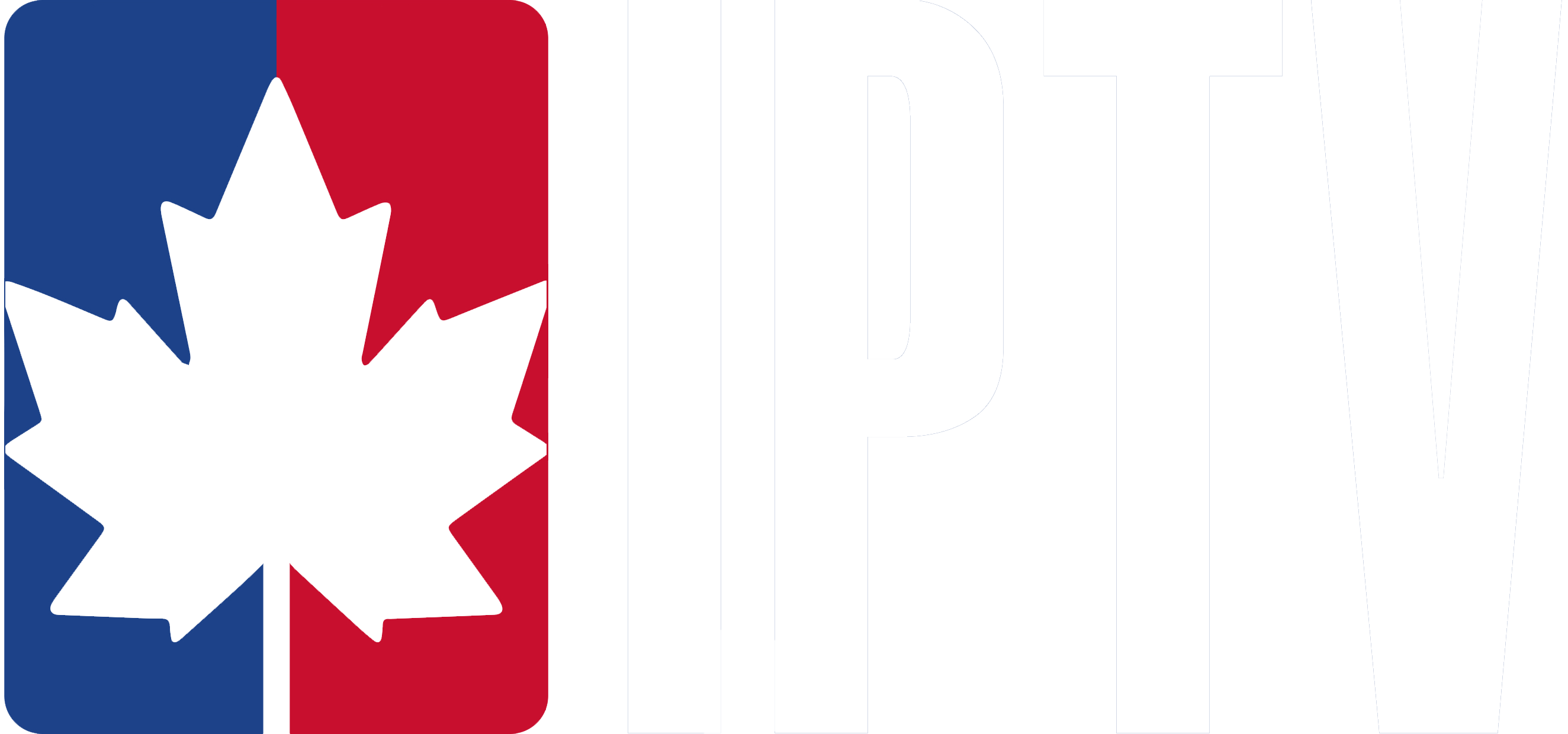Explore how to maximize your IPTV subscription on IOS devices with our comprehensive guide. Whether you’re using IPTV Smarters Pro, Cloud Stream IPTV Player, iPlay TV, or GSE Smart IPTV Pro, follow these simple steps for a swift and effective setup.
Using IPTV Smarters Pro to set up on IOS
- Download IPTV Smarters Pro from the Apple App Store. You can search for “IPTV Smarters Player” directly or use this link to install it on your device.
- After subscribing to our IPTV service, open the app and select “Login via Xtream Codes API (XC API)”. Use the username, password, and URL we sent to you for login.
- Click on “ADD USER”, then allow the app a few seconds to load your content.
- Once the content is loaded, tap the “Live TV” icon to start browsing the channels.
- Choose your desired channel group and tap on a specific channel to watch. For a full-screen view, double-tap the small screen.
- To install the EPG (Electronic Program Guide), simply click on “Install EPG” — no need to enter any URLs.
Using Cloud Stream IPTV Player to set up on IOS
- Download Cloud Stream IPTV Player from the App Store.
- Open the app and click on the menu (three dashes) icon in the top-left corner. Then, tap the + icon in the bottom-left corner.
- Select “Load m3u File” and choose “Load m3u from Web”.
- Enter the IPTV subscription URL we sent via email.
Using iPlay TV to set up on IOS
- Download iPlay TV from the App Store.
- Open the app and paste the IPTV subscription URL provided in your email.
- Your playlist will appear, and you can now browse and watch channels.
Using GSE Smart IPTV Pro to set up on IOS
- Download GSE Smart IPTV Pro from the App Store.
- Accept the EULA terms.
- Go to Settings in the app’s menu and select “Remote Playlists”.
- Click the + button and choose “Add m3u URL”. Enter the IPTV subscription URL to load your playlist.
You are now ready to enjoy your Canadian IPTV service on your Apple device!