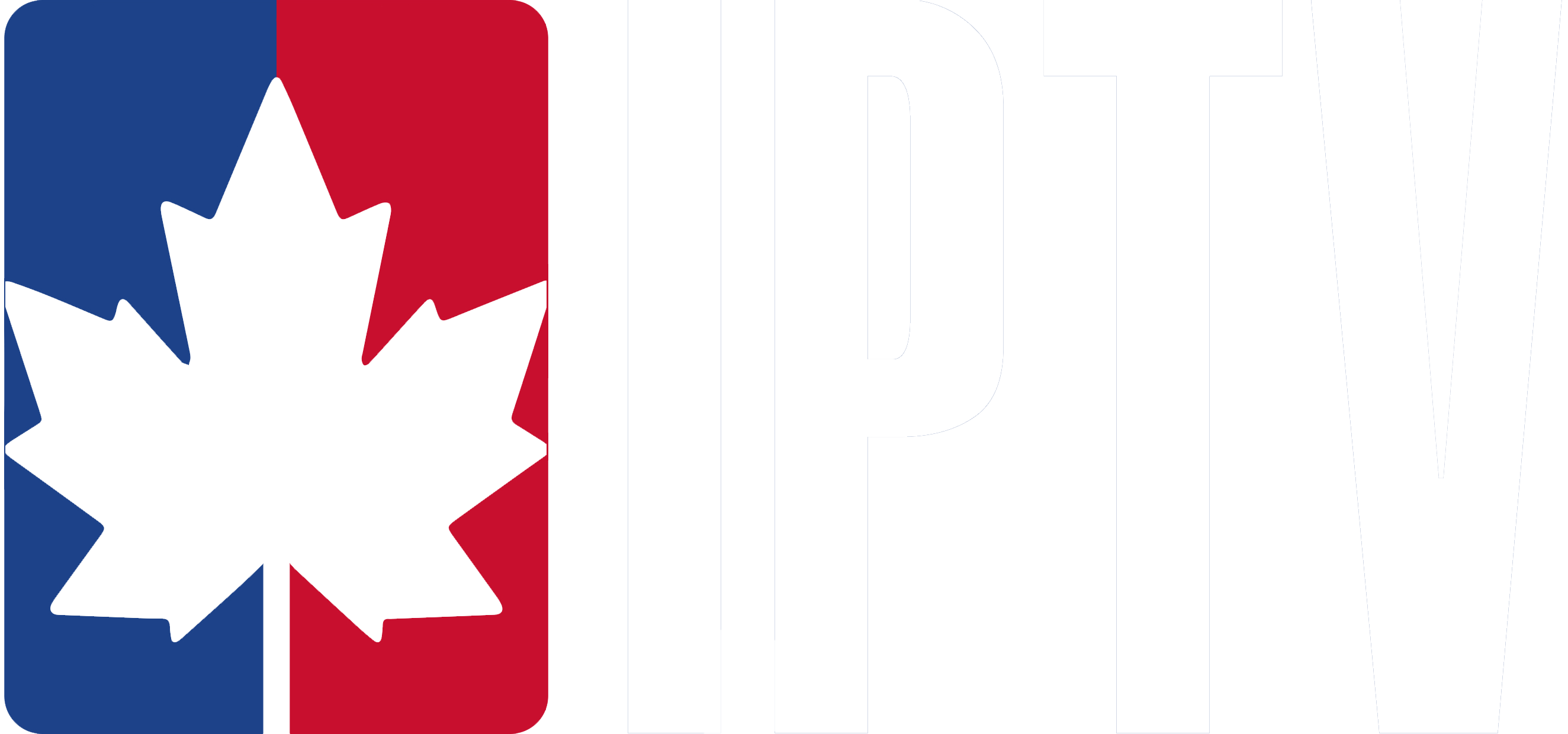How to Troubleshoot IPTV Buffering and Playback Errors in IPTV
When dealing with IPTV Buffering and playback errors, start by disabling browser extensions, restarting your router, and updating your browser. If the issue persists, try manually selecting a lower video quality or enabling the Auto mode. Check your internet connection speed and stability, ensuring no other devices are consuming excessive bandwidth. Optimize your media player settings by enabling hardware acceleration, and consider using a dedicated streaming app for better performance. If you’re still facing issues, there are advanced troubleshooting techniques you can use to get your streaming back on track and fully enjoy your IPTV subscription.
Key Takeaways
- Disable browser extensions, restart router/modem, update browser, close excess tabs, and confirm stable internet connection to resolve basic playback issues.
- Manually select lower video quality or enable Auto mode in player settings to match available bandwidth and prevent IPTV Buffering.
- Verify internet connection stability, test speeds, disable VPN/proxy, and restart network equipment to ensure uninterrupted streaming.
- Use media players with extensive codec support, enable hardware acceleration, and tweak settings for optimal playback performance.
- Utilize cloud media servers, transcoding services, dedicated streaming apps, and VPNs with multiple locations for advanced troubleshooting.
Basic Troubleshooting Steps to Fix IPTV Buffering Issues
When troubleshooting IPTV Buffering and playback errors, start with these basic steps to eliminate common causes. First, disable any browser extensions, plugins, or add-ons that may be interfering with playback. These can sometimes conflict with video players and cause issues.
Next, restart your router and modem to guarantee a stable internet connection. This clears any temporary network glitches that could be affecting your streaming quality.
It’s also important to update your browser to the latest version for improved compatibility and performance. Newer versions often include fixes for known playback issues. Additionally, close any excess browser tabs or applications running in the background to free up system resources. This allows your browser to devote more processing power to the video playback.
Adjusting Playback Quality to Reduce IPTV Buffering
Adjusting playback quality settings is an effective way to minimize IPTV Buffering during video playback. You can manually select a lower video quality using the gear icon in the player if you experience buffering. It’s recommended to choose a quality that matches or is lower than the suggested 500 kbps for 240p playback to confirm smooth streaming.
Checking Your Internet Connection for IPTV Streaming
Before diving into more advanced troubleshooting steps, it’s crucial to check your internet connection. A stable and fast internet connection is indispensable for uninterrupted streaming.
Verify that your internet connection is stable and not experiencing any outages or slowdowns. You can do this by checking your internet service provider’s website or contacting their customer support.
Test your download and upload speeds to ensure they meet the minimum requirements for streaming. Use online speed testing tools to get accurate results.
Guarantee that no other devices on your network are consuming large amounts of bandwidth during playback. Pause any downloads, uploads, or other streaming activities that may interfere with your viewing experience.
If you’re using a VPN or proxy, disable these settings as they may be interfering with your direct connection to the streaming service. Finally, restart your router, modem, and any other network equipment to reset the connection and resolve potential issues. By following these steps, you’ll be able to identify and fix any internet connection problems that may be causing IPTV Buffering or playback errors.
Optimizing Media Player Settings for IPTV Playback
Setting up your media player properly is key to smooth video playback. Choose a player with good codec support, like VLC or MX Player, which can handle different video formats, especially if you’re watching content via an IPTV subscription. Turn on hardware acceleration in the settings to improve performance by using your device’s GPU. This helps make video processing faster and more efficient.
You can also adjust settings like deinterlacing and filters to improve quality. Always keep your media player updated to get the latest bug fixes and performance improvements. If you’re streaming from a particular platform, try using its dedicated app for a better viewing experience. With these tweaks, you can reduce IPTV Buffering and enjoy your videos without interruptions.
Advanced IPTV Troubleshooting Techniques for Persistent Issues
When you’ve exhausted basic troubleshooting steps, it’s time to explore advanced techniques to resolve persistent IPTV Buffering and playback issues. Leveraging cloud-based services can vastly improve video playback performance. Employ transcoding and enhancement services to guarantee your videos are delivered in the most compatible format for your devices. Additionally, using a VPN service with servers in multiple locations and streaming-optimized features can help you overcome ISP throttling and network congestion, providing a smoother streaming experience.
Consider these advanced troubleshooting techniques:
- Utilize cloud-based media server solutions like Plex or Emby to offload processing and optimization tasks, ensuring a seamless playback experience.
- Adjust media player settings, such as enabling hardware acceleration, to optimize video codec support and improve playback stability.
- Use a dedicated streaming app if the video content is from a specific platform to guarantee compatibility and optimal performance.
How Do You Troubleshoot IPTV Buffering ?
Check your internet connection speed and stability. Close unnecessary apps and browser tabs. Clear browser cache and cookies. Try a different browser or device. If issues persist, contact your internet service provider for assistance.
Why Does My Video Keep IPTV Buffering Even Though I Have a Good Internet?
Even with good internet, your video may keep IPTV Buffering due to device limitations, too many background apps, or compatibility issues. Try closing other programs, clearing the player’s cache, and disabling hardware acceleration.